Update: the solution described below currently only works with the Mini 2, NOT the Mini 3. I'll update the article if/when that changes
When you search for "DJI Mini log" you'll find lots of tutorials telling you to shoot normally, and then apply a LUT afterwards to 'convert your footage to log'. To me, this seems like a really bad idea, because:
- it doesn't actually increase the dynamic range. You can't get back what you haven't recorded
- it will only increase the noise in the image
- color fidelity will suffer from pushing the image around this much
There's actually a much better way to approach this, so read on. The official DJI Fly app does not allow you to change any of the image parameters like contrast, saturation and sharpness, so you're basically stuck with the default punchy, vibrant and oversharpened image. To get around this, all you need to do is:
- purchase the third-party app Litchi For DJI Drones (iOS|Android)
- once installed, click on the settings-button () and then click on Style Settings.
- set both contrast and saturation to -3 and dial down the sharpness to taste. Notice how the histogram gets compressed to the center as you lower the contrast.
- after making these adjustments, close the Litchi app and open the DJI Fly app. You'll notice that your image settings have carried over to the DJI Fly app! That's because the settings are stored on your drone, so they work independantly of any app.
Unlike other methods (like converting the footage to log in post using a LUT), this method actually gives you more dynamic range to work with in post, and allows you to tweak the colors much more easily.
Update: as mentioned in the comments, there's now a free alternative to Litchi, called "Go Fly", which works similarly.
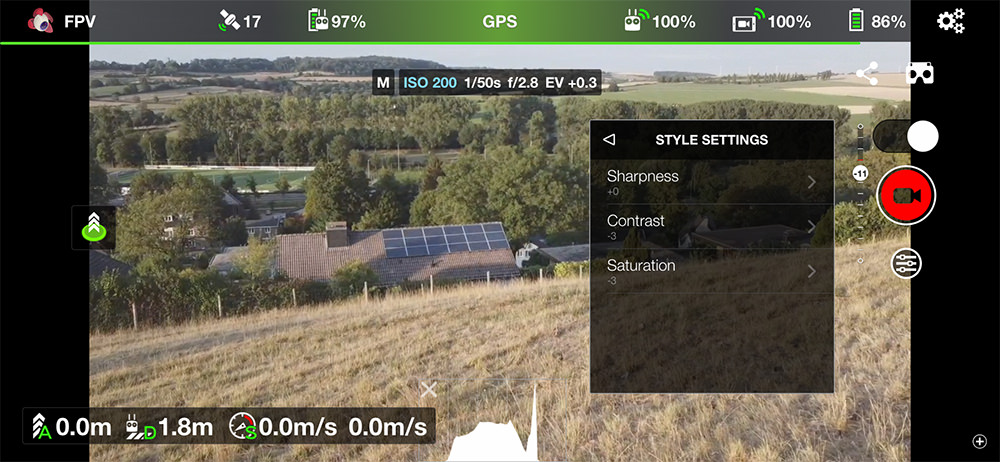 The 'style settings' screen in the Litchi App
The 'style settings' screen in the Litchi App
How to expose when using this flat profile?
It's going to be very hard to grade footage if your exposure constantly changes, so you're going to want to switch to manual exposure (or PRO-mode as it is called now). Since we're going for the best results, I strongly advise you to get a set of ND filters for your Mini 2 as well. This allows us to keep the shutter speed low and get a smoother image with natural motion blur.
Since you cannot change the aperture on the Mini 2, and your shutter speed should ideally be set to double your frame rate (1/50 or 1/60), you can only use your ISO to compensate for any light changes during the flight. When shooting flat, it's better to slightly over-expose than to end up with an image that is too dark. I usually make sure to get a well exposed image at ISO100, so I can always increase the ISO during the flight. If you feel you need to go higher than ISO 400, it's better to change to a weaker ND.
Conclusion
Of course, this trick won't give you the dynamic range of 10bit D-Cinelike on the Mini 3 Pro, but it does protect the shadows and highlights and gives you a lot more flexibility in post. I hope this blog post helps you to get even more out of your DJI Mini 2. Happy Flying!